
One of the beauties of Azure Data Studio as a tool for Data Professionals, is it’s flexibility for you to pick and choose how you need to use it based on your role requirements.
With that in mind, to provide this flexibility, python plays a big part allowing Azure Data Studio to provide you the experience that it does.
Notebooks provide you the ability to work in multiple language kernels, one of which is Python. Aside from this requirement of Python with the utilisation of Notebooks, additional extension will more and more utilise Python.
With the July 2020 release, Microsoft released the Machine Learning Extension opening up the utilisation of Azure Data Studio even further.
But before you can go and install that extension we have to make sure that we installed Python and the appropriate dependencies to our environment.
Early on with Azure Data Studio, this was not the simplest of things to ensure, due to the different providers and versions available. But with the July 2020 release of Azure Data Studio, it now comes built in with the “Configure Python Runtime” dependency wizard that now takes care of all of that for you.
There are multiple ways you can start the installation of the python dependencies:
- Command Palette | Configure Python for Notebooks
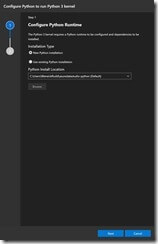
- Create a new Notebook | change the kernel to any kernel other than SQL | the wizard with start automatically
You have some flexibility to use a previously installed version of Python, but for this post we are performing a new installation.
When you click “Next” you will see the required dependencies for particular kernel that you are needing or wishing to install.
PySpark Dependencies
Spark | Scala
Spark | R
Python 3
Powershell
You will notice above that the dependencies for PySpark, Spark | Scala & Spark | R kernels all have the same requirement dependencies to be installed.
For this post I am only installing the dependencies required Python 3 and Powershell. This can be achieved in a single install with select the Powershell Kernel as the kernel to install to save time and effort.
Your output window will open automatically once you start the install process and this will show what is being downloaded and installed.
We now have the ability to create and use Notebooks in Azure Data Studio for the following 3 kernels:
- SQL
- Python 3
- Powershell
Enjoy using Azure Data Studio.






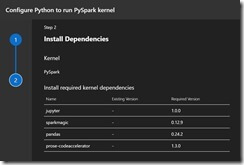
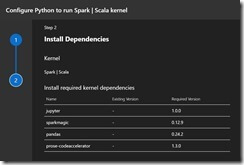
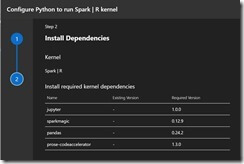
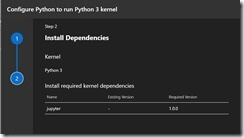
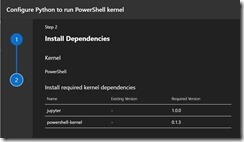
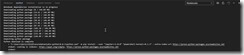
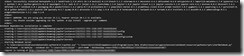

Leave a Reply