 As a Data Professional, in your day to day activities managing your data estate, there may be times when you say to yourself, what was that query I used?
As a Data Professional, in your day to day activities managing your data estate, there may be times when you say to yourself, what was that query I used?
With Azure Data Studio, you can easily store your queries and for that fact the results of those queries for later use using Notebooks. We will look at Notebooks in another post.
If you are working on multiple things, like we do and you wanted to quickly go back and re-run a query but you cant find it or not quite sure which one, do not fear, Azure Data Studio has your back.
In the October 2019 release of Azure Data Studio we got the Query History Extension. I recommend if you have not added this to your set of extensions to make your life easier, take 5 minutes and add this wonderful extension.
Once you have installed the extension, this will add a Query History tab in the tab panel making it very easy for you to see your query history. The beauty of this is it quickly and easily shows you the statement, date and time you executed it and the database you executed it against.
With your statements here, you can quickly choose from a number of options you make like to undertake. As, it’s name suggests if you open the query, this opens into a new query window allowing you to run the same query again, therefor being more efficient at your job.
As you can see you have the ability to manage the history also with deleting, pausing and clearing the history.
Enjoy being productive with Azure Data Studio






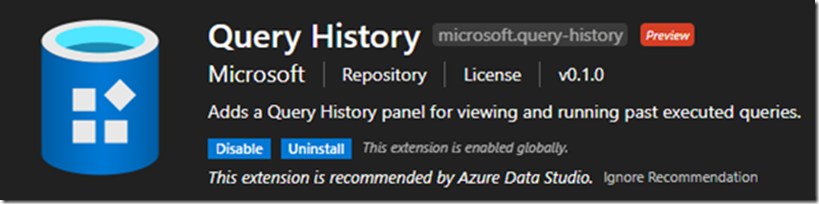
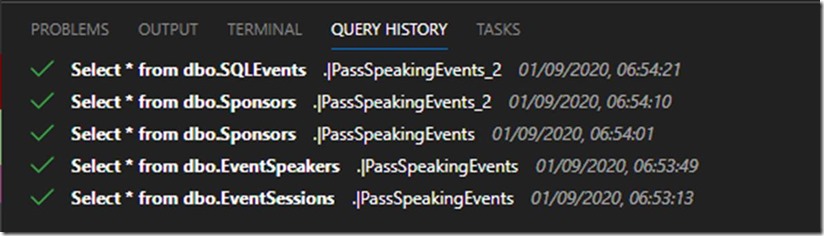
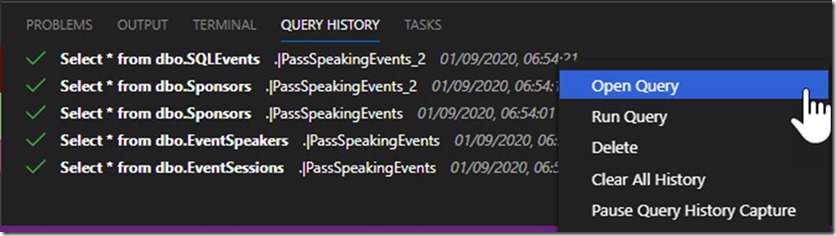

Leave a Reply