Are you using a version of SQL Server Express 2005, 2008, 2008 R2? Well these editions do not have the SQL Agent available for you to use. This makes it a little difficult for you to schedule any maintenance jobs or scheduled processing that needs to happen on your SQL Server database. Well there is a tool available for download that can help you out.
SQLScheduler is available for download from LazyCoding. Once you have downloaded the zip file you are nearly ready to start your installation process. Your zip file contains the following:
- Service folder
- SQLScheduler folder
- Installation document
The process to install this stand-alone scheduling agent is pretty easy and we are going to step through it now.
Installation Steps
1. Select a destination for SQLScheduler: For this blog we are going to place the contents onto our local C:\
2. Navigate into the Service folder looking for the file InstallService.bat and double click.
If you are presented with the following window, click run to continue the installation.
The installation will start a command prompt, a successful completion will look like this:
You have now successfully installed the SQLScheduler onto your SQL Server Express server.
To confirm your successful installation you can navigate to your Windows Services Control Panel (Start | Control Panel|Administrative Tools | Services), scrolling down until you see SQLSCheduler Service as shown below:
This should show the newly created service as Started and should Start Automatically.
To start and set up your maintenance plans or schedule jobs have a look at my Blog – SQL Server Agent for SQL Server 2005 Express, Although I wrote this specifically for SQL Server 2005 Express, this still applies for SQL Server 2008 & SQL Server 2008 R2 Express Editions.
For some SQL Server Maintenance set in your newly installed SQLScheduler have a look at my 3 part series of blogs:
- Database Maintenance in SQL Server 2005 Express – Recoverability
- Database Maintenance in SQL Server 2005 Express – Integrity
- Database Maintenance in SQL Server 2005 Express – Performance
Un-Installation Steps
If for what ever reason you need to Un-Install SQLScheduler from your SQL Server Express server this is an easy step as well.
Navigate to the service folder and locate the uninstallation.bat and double click to start the uninstallation process. A successful completion will look like this:
I hope that you have found this blog useful. Feel free to leave any comments on this blog.







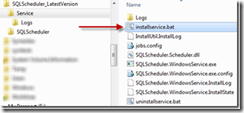
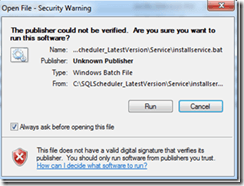
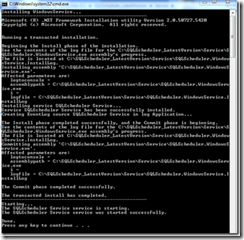
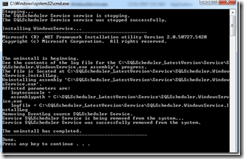

Leave a Reply