
As a data professional, we are looking after data in many different locations.
Having an Azure Subscription, is probably one of those locations that you as a DBA need to manage and maintain data from.
Azure Data Studio gives us an easy way of keeping track of what is in our Data Estate in our Azure Subscription. Once you have setup your Azure Account in Azure Data Studio, (See previous post on adding an account) , you are able to see what is in your subscription.
At the time of this post we are able to see:
- Azure SQL Databases
- PostgreSQL Database
- Managed Instance
From this view of your Azure Data estate you can quickly jump to the Azure Portal for the selected resource, or you can connect and start querying/managing your database(s) from a query window or a notebook.
If you have multiple Azure Subscriptions, you will need to login to each individually, as at the time of this post only a single account is supported.
If after you have added your account, It shows that you have no Subscriptions found and you know you have at least one subscription associated to the account you have added, you may see this:
Hover you mouse over your account until the options pop up and select the filter option
You will just need to select your subscriptions and you are back in business.
Enjoy your data estate from within Azure Data Studio.






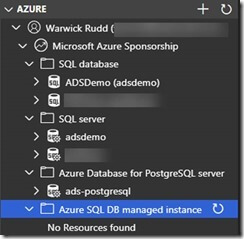
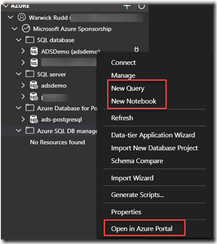
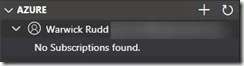
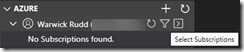

Leave a Reply